How to Convert Address to Lat Long
Geolocation had become the last ten years the bread and butter for how people navigate in their daily life. With he invasion of cell phone technology, automation cars, and social media marketing, everything these days gets translated to spatial geolocation. Most of the time, latitude and longitude are automatically obtained from machines and humans get the final result without worry how address gets converted into coordinates. However, now and then, a manual conversion is needed. If that is your case, this article will help you do that.
Let's enthrall an example where we desire to obtain the latitude and longitude coordinates for the top four metropolitan museums in United States knowing their street addresses.
The museums and their addresses are:
1. Metropolitan Museum of Art – New York City, NY
1000 5th Ave, New York City, NY 10028-0198
2. Art Institute of Chicago – Chicago, IL
111 S Michigan Ave, Chicago, IL 60603
3. National 9/11 Memorial & Museum – New York City
180 Greenwich St, World Trade Center, New York City, NY 10007-0089
4. National WWII Museum – New Orleans, La.
945 Magazine St, New Orleans, LA 70130
For a start, let's put together all the addresses into a csv file (UTF8 styled) . Consequently, you can also put them into a separate lines:
Name, Street number, Street, City, State, Zip
Metropolitan Museum of Art , 1000, 5th Ave, New York City, NY, 10028
Art Institute of Chicago ,111, S Michigan Ave, Chicago, IL, 60603
National 9/11 Memorial & Museum ,180, Greenwich St, New York City, NY, 10007
National WWII Museum, 945, Magazine St, New Orleans, LA, 70130
The header row of the file is not important as what values are put. Moreover, you can even skip the entire row if you wish for.
Load the file or copy/paste inside Batch Geocoding tool CSV2GEO.
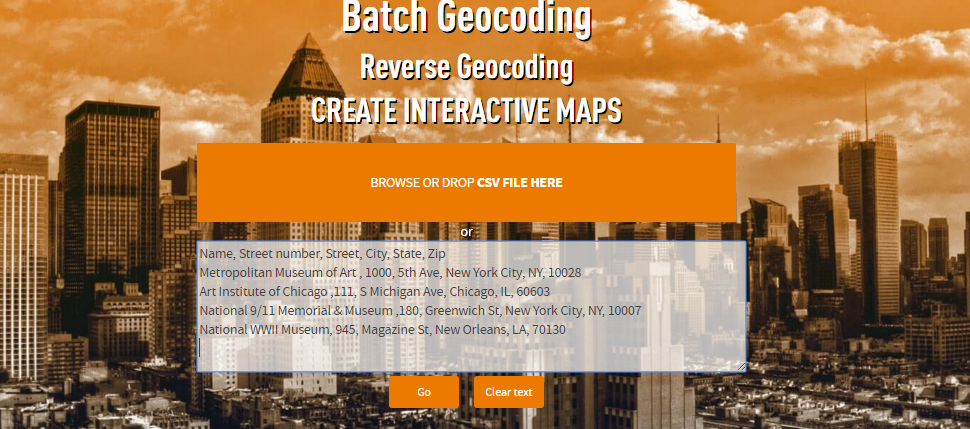
Click Go button. The system will process the input and load a grid that will display first ten rows and each column values. If the first row is a header, utilize the check box to indicate that.
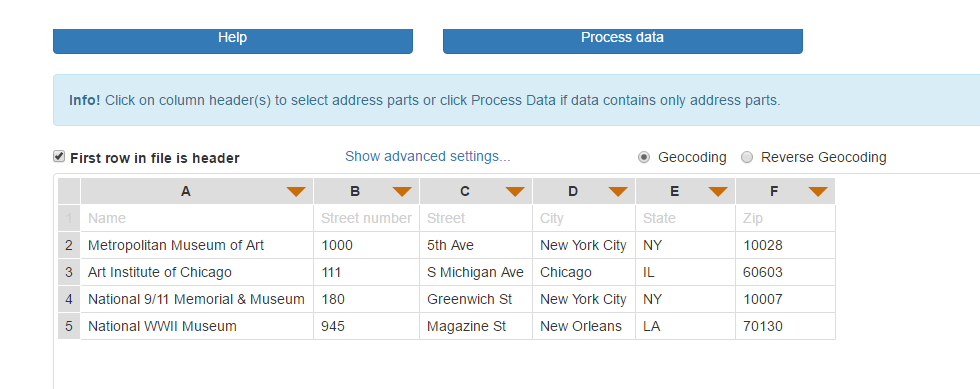
From here you can simply click Process data button if header values indicate commonly used address token names (in the example above). Or, you can click on each header that contains the address token as to select to which part of the address that column should be counted.
Nevertheless, the input is so flexible that it will allow multiple columns to be designated to a single address token, or single column can contain multiple address tokens.
After selection, click Process data button. The system will process first ten rows of the input and display the coordinates back to you, a map with map markers and a ink for download first ten rows in a file format that follows the final output file format.
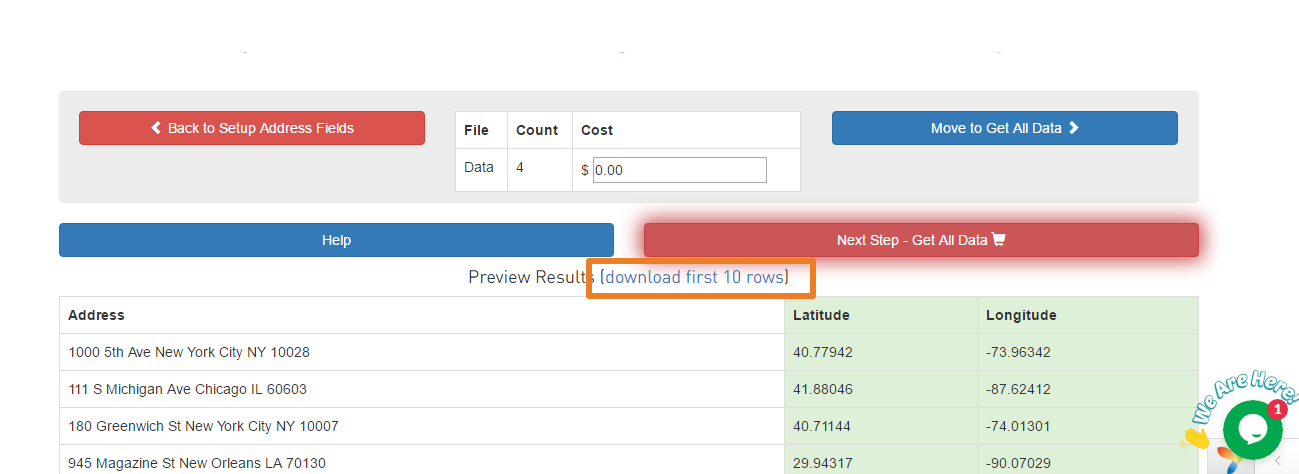
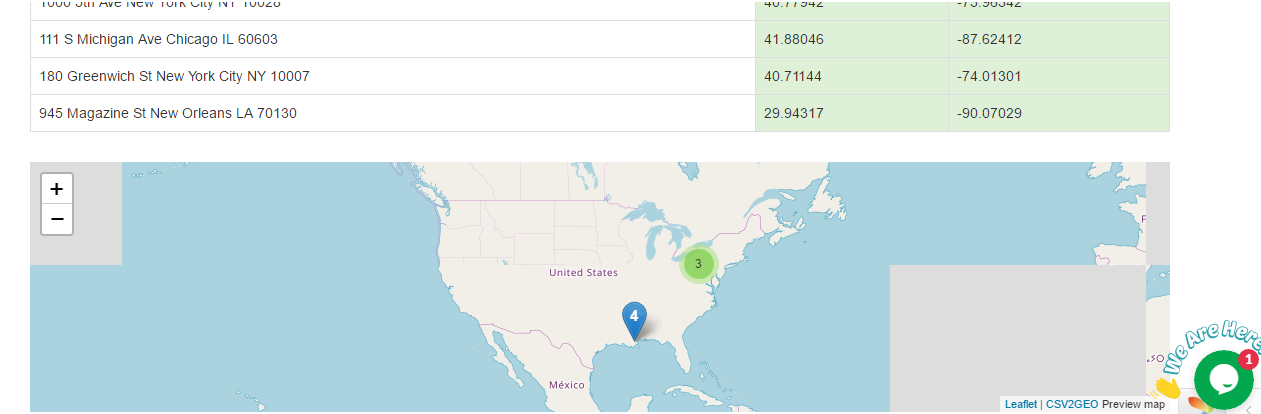
Lets download the first ten rows preview file.
When we open it, we will see the following:

That the system preserved the initial input and added additional columns from G to Q.
Latitude and Longitude were listed in G and H. Next column shows actual input column selection that was part of the address composition. Column J to O shows each individual address token. Column P shows the combined address, separating each address token with comma. Last column shows relevance to the input address. Best output is called rooftop and has value of 1.0.
One feature here is that when you pass an address to get lat and long back, in addition, you can get zip codes too.
After review of the first ten rows output file, if everything looks ok, click on Get all data button.
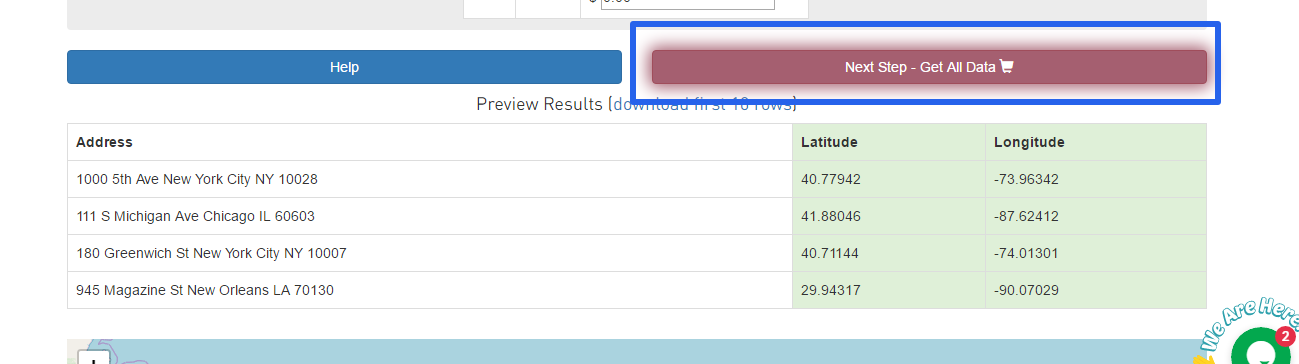
That will trigger final process of the data. If you are first time user and do not have an account, the system will ask you to register and agreed to terms and conditions. If you are already registered user, but have not yet logged into the system, you will be prompted to do that. If the amount of rows exceeds 100 a payment screen will shows up. Since CSV2GEO can process extremely large amount of data ( in hundreds of thousands or millions), the amount of time to process that data will depend of the amount of rows the input contains.
In general, CSV2GEO does only live conversion that is rooftop and not interpolated. The system covers all countries with few exceptions (North Korea, South Korea and Japan), due to license restrictions from these countries. If you need massive geocoding done in South Korea or Japan, contact us for obtaining a separate licensing agreement.
When the system processes the data it will send you an email that the data is processed and ready for download and navigates you if still in the same session to your work history area. That is the place where all geocoded results are stored.

You can simply click on the download button and get the final output via csv file.
or you can click on map it button and get access to an interactive map creator that will show you the output via map markers and ability to create complex story using map layers and additional map features.
You check How to make a Map for additional details on the topic.
Address to Lat Long tool is available to you at your convenience. If you still have questions, review our Get Help with Batch Geocoding page , contact us, or simply employ the friendly chat available on every page on CSV2GEO site.
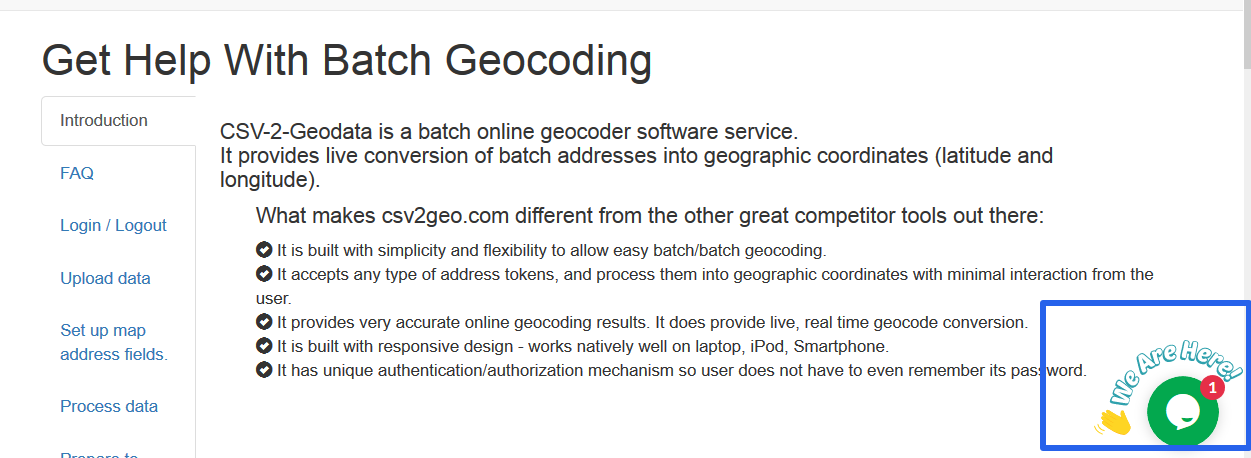
Follow us on twitter and like us on Facebook.
Posted 1 year ago
%20(1).jpg)



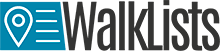
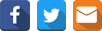
Add a comment