5+1 Tips for Quick and Easy Geocoding with CSV2GEO
Do you already find geocoding your data to be EASY?
Do you wish it WAS a little easier with better results?
I'm sharing with you a few tips to help you manage your input files and formatting prior to geocoding. These tips should give you the advantage of maximum accuracy with your output data files. I hope you find them helpful.

#1.) For those using ".csv" files as input, double check that the files are in "UTF-8 format".
That will ensure proper feed into the mapping engine. Map engines, by default, always give results in the native language of the region the coordinates are coming from. You can learn more about this topic in this tutorial.
#2.) When a ".csv" file is used, stay focused using only one type of delimiter in your file.
There are more than 300 ".csv" type files but they all follow similar rules. One of them is to have a delimiter define the columns. The most popular delimiters are the comma or the semicolon, although there are others. If you address token has a comma inside it and the delimiter you are using is also a comma, the parser will become confused. To avoid this error, you must wrap any data token having an internal comma between "double quotes" to avoid the parser thinking that is a breakpoint for your data.
Example:
Street, City, State, Country
123 Earth St, Solar Systems, Milky Way, Universe
"456 Venus St, Suite 400", Solar Systems, Milky Way, Universe
#3.) When you perform geocoding using ONLY zip codes (postal codes). Unfortunately, we find that several countries use the same postal codes. Therefore, the same codes are found in multiple locations around the world. So, if your input file contains only postal codes, you are at the mercy of the mapping engine. The mapping engine will try to help you by giving you the data they think is relevant to you. You might get lucky, but there's a better way to get the right data every time. To avoid that potential error simply specify the country of the address line next to each postal (zip) code. Or, if all your work is always done in one country, go into your advance settings and set your "country" for the whole task.
#4.) Pay attention to selecting your address "Parsing Tokens" (the column headers of your file). Our integrated Artificial Intelligence Module will try to assist by automatically selecting necessary address tokens to perform geocoding for you. Be sure to always preview the first ten rows of output data so you can verify that the results appear generally correct. In some cases, manual selection of the parsing codes will be required. Take time to make sure each column is highlighted with the correct "Tokens", or none at all. Some text and data in your file can just be carried along as comments or relevant information with each data point. You can learn more about this topic in this tutorial.
#5.) Shifting positions of the columns of data (due to inconsistent number of columns on every row).
Issues are often seen with input data exported directly from customer relation management (CRM) databases. In these cases, an inconsistency is created because delimiters are often separate the data wrong and results in the excel/csv input file will have more or less columns on some lines than in others. WE DEFINATELY WANT TO AVOID THIS TYPE OF ERROR. We try very hard to detect this as best we can, and we urge you strongly to prevent this as well by checking to see that all rows and columns of your datafile are consistent. Again, always double check the preview (first ten rows) to verify it appears generally correct. Also, make sure you preview the first ten rows and verify consistent format with your entire input file (that there isn't a uniquely "good" condition in the first rows, followed with "bad" conditions in later rows. If you are concerned, it is best to stop the transaction before it gets started. We see customer cases wherein the transaction has somehow carried on and the result is inaccurate or inconsistent data. If you fear this may occur with your file, please contact us immediately and we will do our best help you organize your data properly for input.
#6.) Final Checkout; Preview the First Ten Rows Carefully!
As mentioned above in #4 & #5 above, the system gives you a preview of the first ten rows before a large calculation and data processing is performed. We do this to help you clear-up simple errors before they become larger, more costly errors. You may want to investigate the preview to your approval carefully before selecting the option to process and export the entire data file. In that preview file you will see the structured output that will be used for the entire file if you decide to move forward. In the column after (to the right of) the input latitude and longitude column of your data file (in column headers), we display all columns that made up your selections of address tokens. YOU WANT TO DOUBLE CHECK THIS! You can manually check if input you provided matches the produced output you wanted. If everything seems in order, select the option to process your order and check out.
Again, we thank you sincerely for the use and support of our product. We hope you will take time to respond to us with any input you are willing to share about how you are using this data. We also want you to feel comfortable letting us know how you believe we could improve your experience. Please also know that we will continue to improve and enhance the functionality internal to the software and hope you will always find it valuable. Please feel free to respond directly to this eMail at your convenience or at any time in the future by contact us, or chat function in the CSV2GEO website (the little green guy in the lower right corner of our screen).
We would also like to invite you to check-out our news channel Geocoding Map Tribune and our blog to see sometimes technical, sometimes quirky and interesting applications of geocoding and interactive maps being created. We hope something there will inspire you. Remember, we would love to help you bring your geocoding and interactive mapping ideas to life.
I.A.
CSV2GEO Creator
Posted 1 year ago



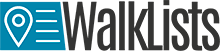
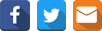
Add a comment